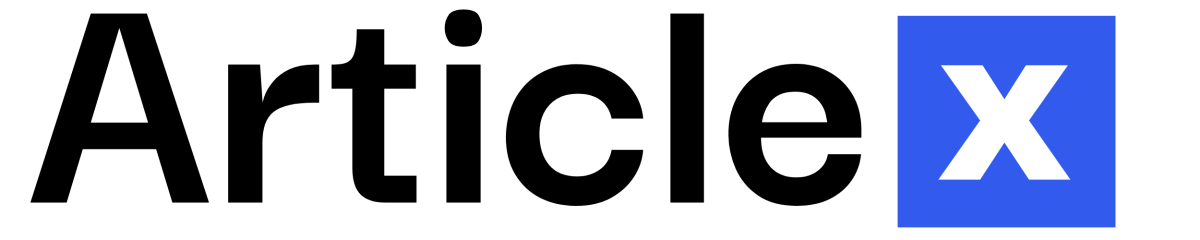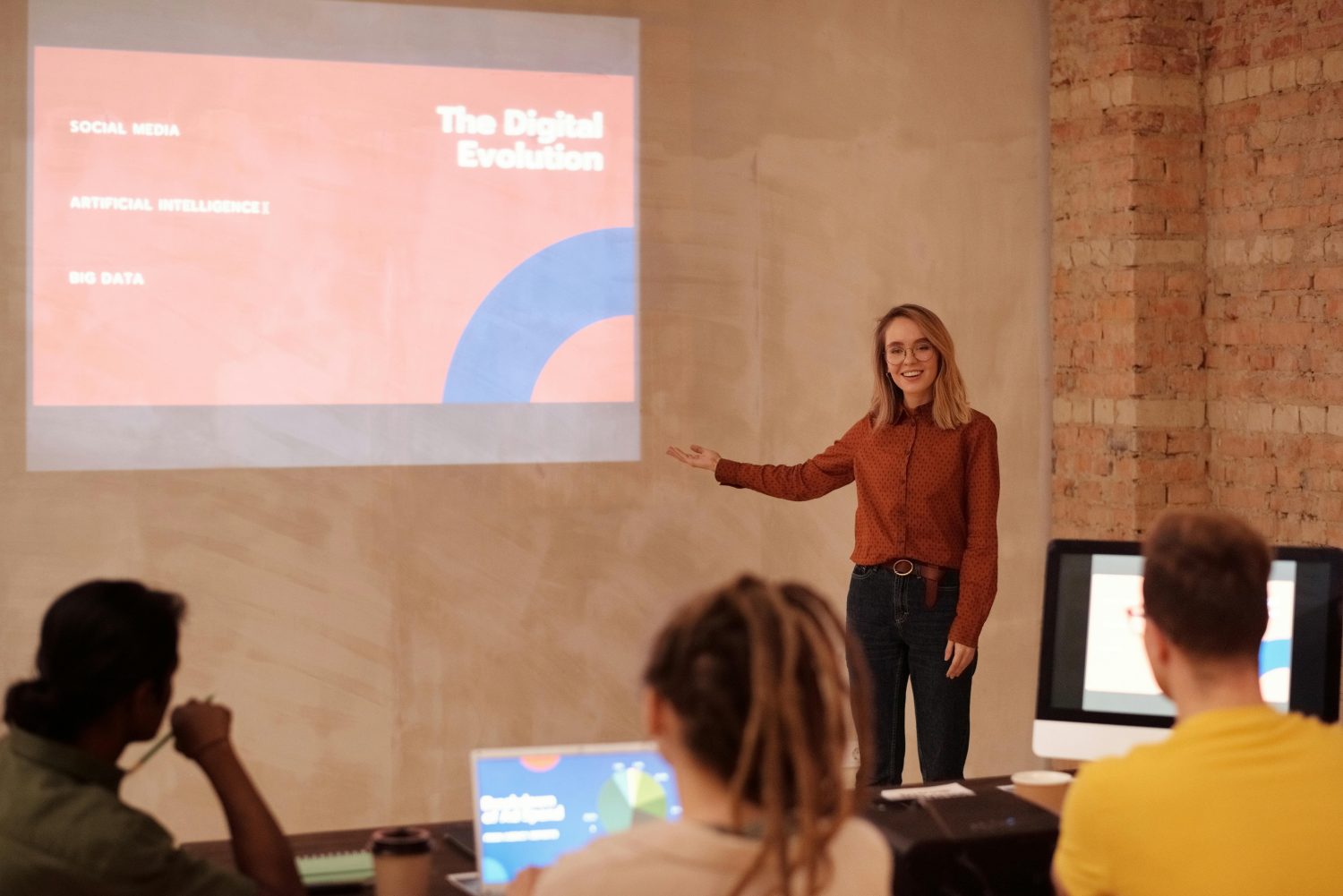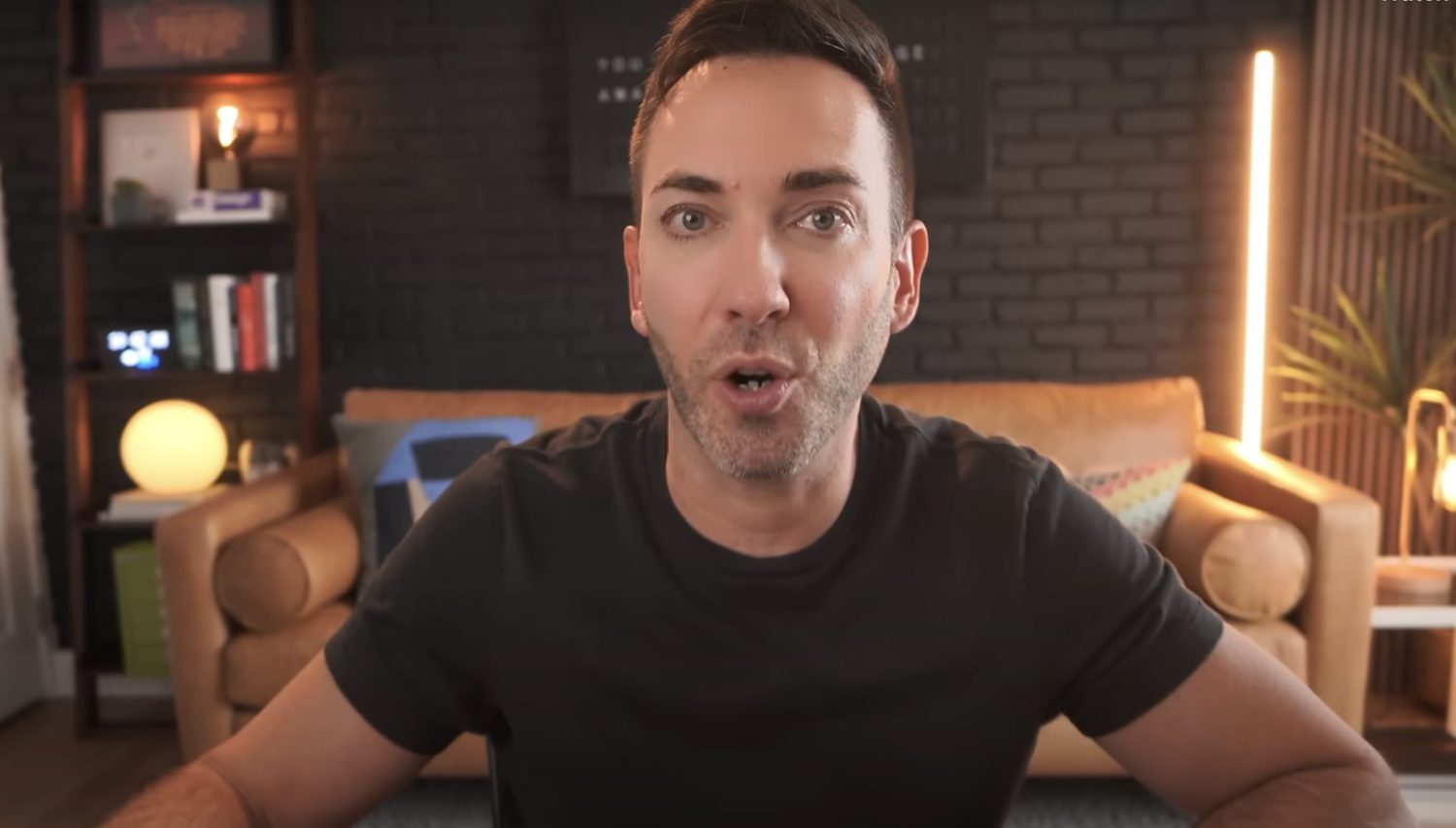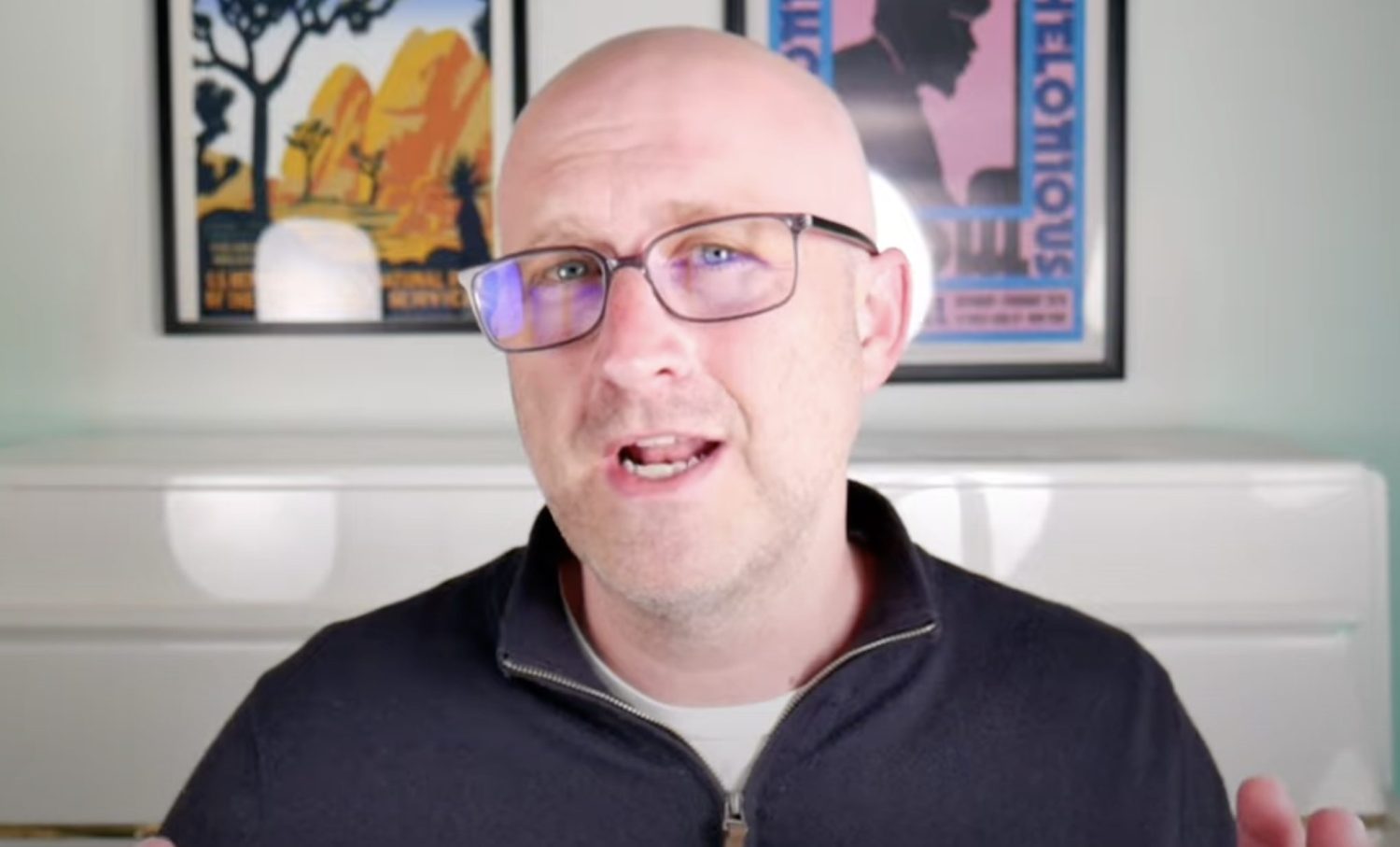In today’s fast-paced business world, automation has become a crucial tool for increasing productivity and efficiency. One powerful platform that allows you to automate various tasks is Make (formerly Integromat). This article will guide you through the process of using Make to streamline your workflows and save valuable time.
Understanding Make: An Introduction
Make is a versatile automation platform that allows users to connect thousands of different apps and services. It’s designed to help businesses and individuals automate repetitive tasks, freeing up time for more important work. The platform offers a free tier, making it accessible for anyone to start automating their workflows.
Getting Started with Make
To begin using Make, follow these steps:
- Visit the Make website and create a free account.
- With a free account, you get 1,000 operations per month to experiment with automations.
- After signing up, you’ll land on the main Make dashboard.
Exploring Templates
Make offers thousands of pre-built templates to help you get started quickly:
- Click on “Templates” in the left-hand menu to browse available options.
- Templates showcase how different applications can be connected.
- You can use templates as-is or modify them to suit your needs.
Creating Your First Scenario
A scenario in Make is a series of connected modules that automate a specific workflow. Here’s how to create one:
- Click on “Scenarios” in the left-hand menu.
- Select “Create a new scenario” to open the scenario editor.
- Start by adding a trigger module, which initiates your automation.
- Connect additional modules to process and route data as needed.
Connecting Apps and Services
Make allows you to connect various apps and services. Here’s an example using Google Forms and Google Sheets:
- Add a Google Forms module as the trigger.
- Configure the module by selecting the specific form you want to use.
- Add a Google Sheets module to process the form data.
- Map the data from the form to the appropriate columns in your spreadsheet.
Adding Filters and Routers
Filters and routers help you control the flow of data in your scenarios:
- Filters: Add conditions to determine when data should proceed through your scenario.
- Routers: Direct data to different paths based on specific criteria.
Integrating Email and Team Communication
Enhance your automation by incorporating email notifications and team messaging:
- Add an email module to send confirmation messages to customers.
- Integrate with platforms like Microsoft Teams to notify team members of new orders or tasks.
Testing and Scheduling Your Scenario
Before setting your automation live, it’s crucial to test it thoroughly:
- Use the “Run once” button to test your entire scenario.
- Test individual modules or branches by right-clicking and selecting “Run this module”.
- Once tested, schedule your scenario to run automatically at set intervals.
Advanced Features and Possibilities
Make offers a wide range of advanced features for complex automations:
- Multi-step workflows with branching paths
- Data aggregation and parsing
- Custom functions and formulas
- Error handling and notifications
By leveraging these features, you can create sophisticated automations that save time and reduce errors in your business processes.
Conclusion
Make is a powerful tool that can help businesses and individuals automate a wide variety of tasks. By connecting different apps and services, you can streamline workflows, reduce manual work, and increase productivity. Start exploring Make’s capabilities today and discover how much time you can save through intelligent automation.
Frequently Asked Questions
Q: Is Make suitable for small businesses and individuals?
Yes, Make is suitable for businesses and individuals of all sizes. The free tier offers 1,000 operations per month, which is often sufficient for small-scale automations. As your needs grow, you can upgrade to paid plans for more operations and advanced features.
Q: How many apps and services can I connect using Make?
Make supports thousands of different apps and services. You can connect popular platforms like Google Workspace, Microsoft Office 365, social media platforms, CRM systems, and many more. The list of supported integrations is constantly growing.
Q: Do I need coding skills to use Make?
No, coding skills are not required to use Make. The platform offers a visual interface for creating automations, making it accessible to users with varying technical backgrounds. However, some knowledge of data structures and basic logic can be helpful for creating more complex scenarios.
Q: Can I create custom integrations with Make?
Yes, Make allows you to create custom integrations using webhooks and HTTP/SOAP requests. This feature enables you to connect to virtually any web service or API, even if it’s not natively supported by Make.
Q: How secure is Make when handling sensitive data?
Make takes data security seriously. The platform uses encryption for data in transit and at rest, and complies with GDPR regulations. Additionally, Make allows you to set up role-based access control for your team members, ensuring that sensitive data is only accessible to authorized personnel.