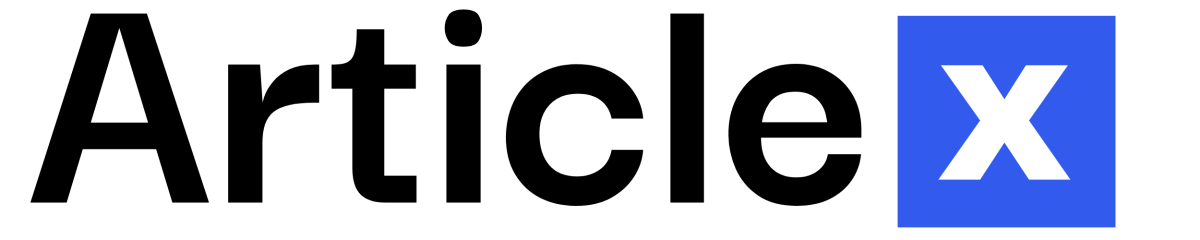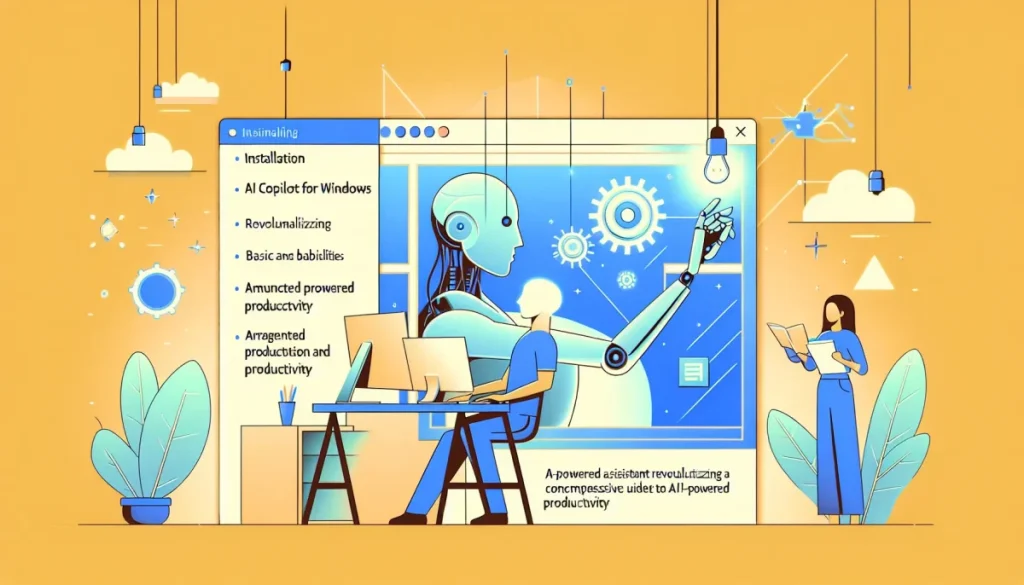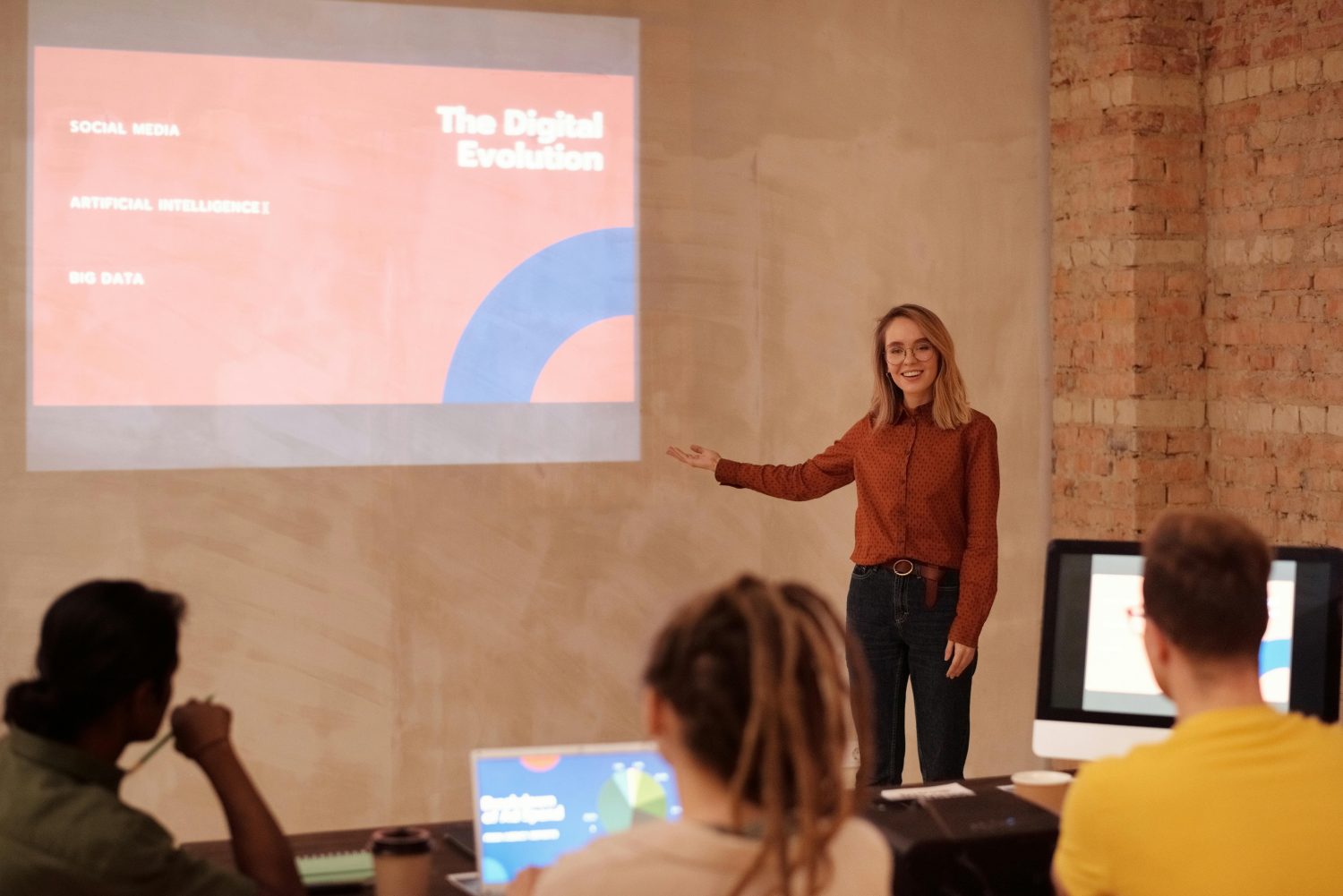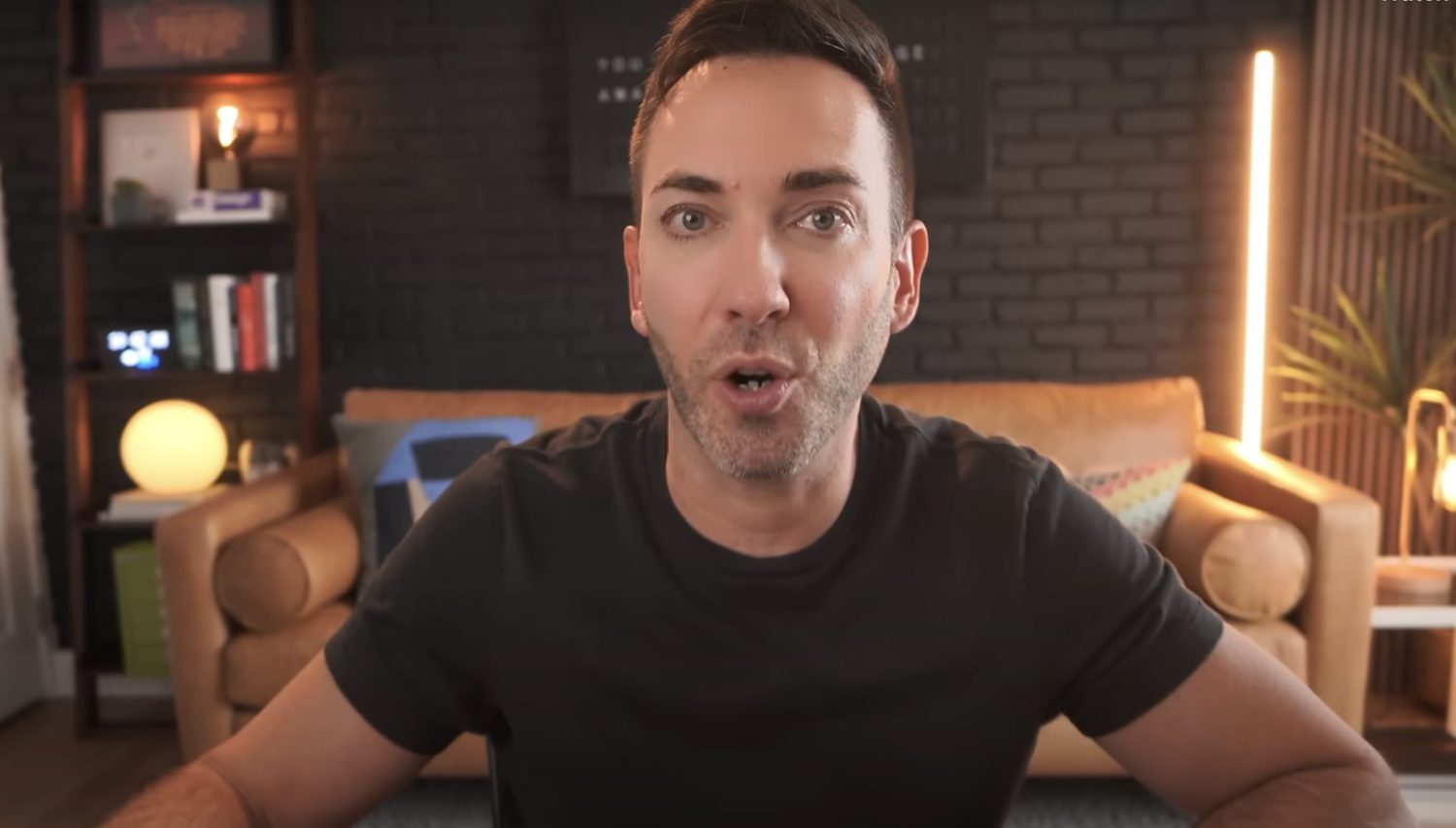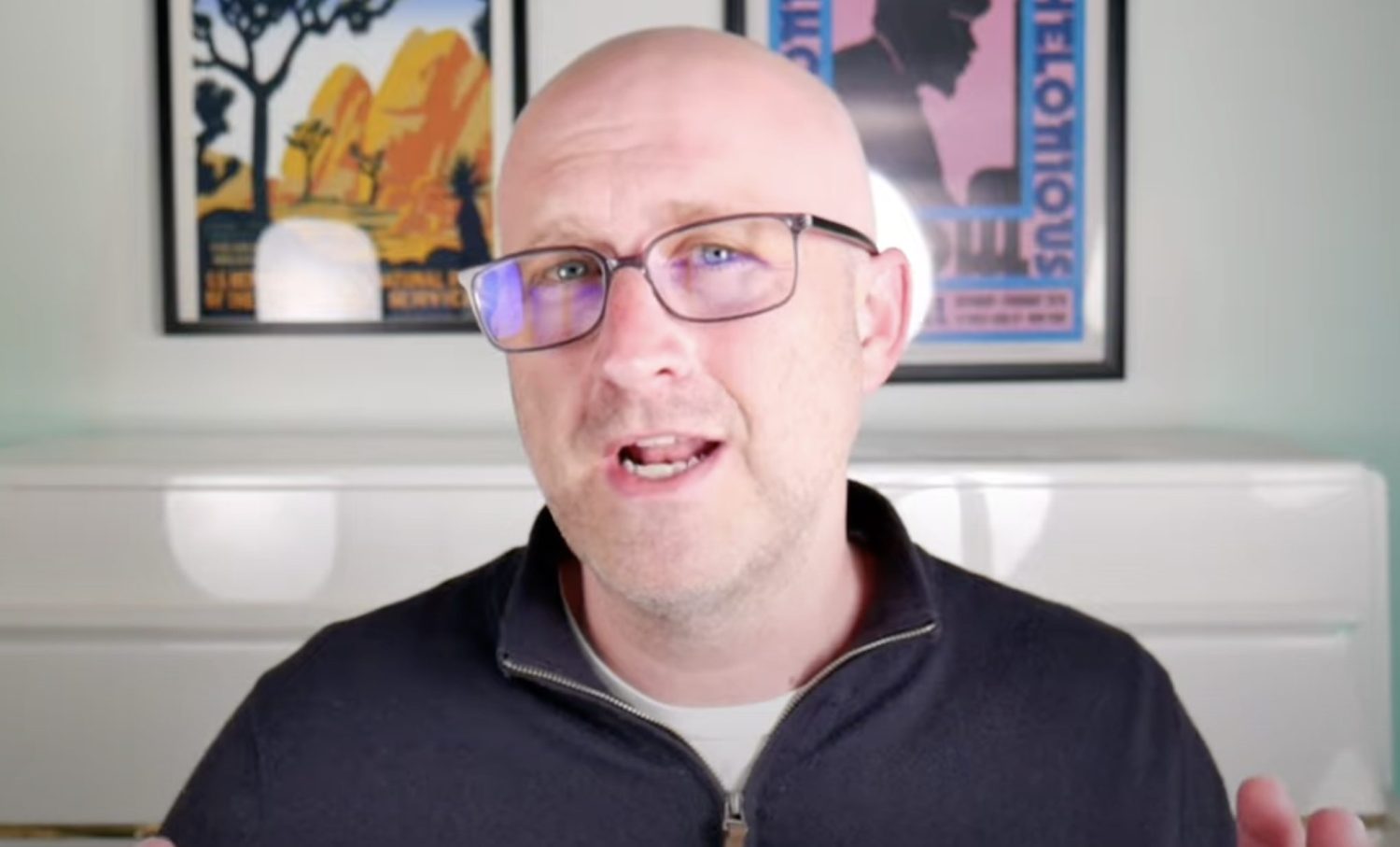Microsoft’s Copilot for Windows is revolutionizing the way users interact with their computers, offering an AI-powered assistant that can handle a wide range of tasks. This article will guide you through the installation process, basic features, and advanced capabilities of Copilot, helping you harness its full potential for enhanced productivity and creativity.
Microsoft Copilot Tutorial
1. Install Copilot on Your Windows Computer
If you don’t see the Copilot icon on your Windows taskbar, follow these simple steps to get started:
- Open the Microsoft Store on your Windows computer.
- Search for “Copilot” in the store’s search bar.
- Locate the official Copilot application (it should be the first result).
- Click the “Install” button to download and install the application.
- Once installed, Copilot will appear on your taskbar, ready for use.
2. Explore the Copilot Interface
Upon launching Copilot, you’ll be greeted with a clean and intuitive interface. The main screen presents various prompts to help you start interacting with the AI assistant. However, one of the most powerful features is the advanced voice mode, which allows for natural language conversations with Copilot.
3. Utilize Advanced Voice Mode
To access the advanced voice mode:
- Click on the voice icon within the Copilot interface.
- A new screen will appear, typically with a water background.
- Copilot will greet you by name (or the name associated with your account).
- You can now interact with Copilot using natural language, just as you would with a real person.
The voice mode enables real-time, conversational interactions with Copilot. You can ask questions, request assistance, or engage in creative brainstorming sessions. Copilot will respond promptly, maintaining a natural flow of conversation.
4. Copilot’s Voice
Copilot offers multiple voice options to suit your preferences. To change the voice:
- Navigate to the voice settings within Copilot.
- Choose from four available voice options: Wave, Groove, Meadow, and Canyon.
- Each voice has its unique characteristics and personality.
- Select the one that resonates best with you for a more personalized experience.
5. Copilot’s Theme
Copilot allows you to switch between light and dark themes to match your visual preferences:
- Click on the settings icon in the top right corner of the Copilot interface.
- Look for the theme options, typically labeled as “Day” and “Night.”
- Select your preferred theme to instantly change the appearance of Copilot.
How to levarage Copilot for Everyday Tasks
Copilot excels at assisting with a wide range of everyday tasks. Here are some ways you can utilize this powerful AI assistant:
1. Asking Simple Questions
You can start by asking Copilot simple questions or seeking advice on various topics. For example, you might ask for tips on improving your YouTube channel or request help with a personal project.
2. Using the “Think Deeper” Feature
For more complex queries or when you need a more comprehensive response, Copilot offers a “Think Deeper” option:
- After entering your query, look for the “Think Deeper” button.
- Clicking this button activates Copilot’s advanced reasoning capabilities, powered by OpenAI’s GPT-4 model.
- Copilot will provide a more detailed and thorough response, often breaking down the answer into multiple steps or sections.
3. Exploring Prompt Ideas
Copilot offers a variety of pre-written prompts to inspire your interactions:
- Look for the prompt ideas button within the interface.
- Browse through suggestions for complex tasks like career planning, trip organization, or coding projects.
- Select a prompt that interests you to initiate a more in-depth conversation with Copilot.
What to know about Copilot’s capabilities.
While Copilot is a powerful tool, it’s important to understand its capabilities and limitations:
1. Internet Access
Copilot’s ability to access real-time information depends on the mode you’re using:
- In voice mode, Copilot doesn’t have access to live internet data.
- For up-to-date information, start a new chat outside of voice mode and explicitly ask Copilot to check the internet for you.
2. Image Analysis and Generation
Copilot can analyze and generate images:
- To analyze an image, upload it using the plus icon and ask Copilot to describe what it sees.
- For image generation, provide a description and ask Copilot to create an image based on it.
- Generated images can be downloaded and saved for future use.
3. Web Browsing and Research
When not in voice mode, Copilot can assist with web-based research:
- Ask Copilot to search for specific information or topics.
- It will provide summaries and links to relevant articles from various sources.
- You can click on the provided links to access the original sources for more detailed information.
How to maximize productivity with Copilot.
To get the most out of Copilot, consider these tips:
- Combine voice and text interactions: Use voice mode for natural conversations and switch to text input for more complex queries or when you need internet-based information.
- Utilize the “Think Deeper” feature: For complex problems or when you need a more comprehensive analysis, don’t hesitate to use this advanced reasoning capability.
- Experiment with different prompts: Try out various pre-written prompts to discover new ways Copilot can assist you in your daily tasks and creative endeavors.
- Leverage image analysis and generation: Use these features for visual tasks, brainstorming, or creative projects.
- Use Copilot for research: Take advantage of its ability to quickly summarize information from multiple sources, saving you time on web searches.
By mastering these features and understanding how to best utilize Copilot, you can significantly enhance your productivity and streamline your workflow on your Windows computer. Whether you’re brainstorming ideas, seeking information, or tackling complex tasks, Copilot is a powerful AI assistant ready to help you achieve your goals.
Frequently Asked Questions
Q: Is Copilot for Windows free to use?
Yes, Copilot for Windows is currently free for Windows users. It comes as part of the Windows operating system and can be easily installed from the Microsoft Store at no additional cost.
Q: Can Copilot access my personal files on my computer?
Copilot does not have direct access to your personal files. It operates within its own environment and can only work with information you explicitly provide or request. Your privacy and data security are maintained.
Q: How accurate is Copilot’s voice recognition?
Copilot’s voice recognition is generally very accurate, thanks to advanced AI technology. However, accuracy can vary depending on factors such as background noise, accent, and speech clarity. If you experience issues, you can always switch to text input for more precise communication.
Q: Can Copilot help with coding tasks?
Yes, Copilot can assist with various coding tasks. It can provide code snippets, explain programming concepts, and even help debug simple issues. However, for more complex development tasks, it’s recommended to use specialized coding assistants or integrated development environments (IDEs).
Q: How often is Copilot updated with new features?
Microsoft regularly updates Copilot to improve its capabilities and add new features. These updates are typically rolled out automatically through the Microsoft Store or Windows Update. It’s a good practice to keep your Windows system up to date to ensure you have the latest version of Copilot with all its enhancements.