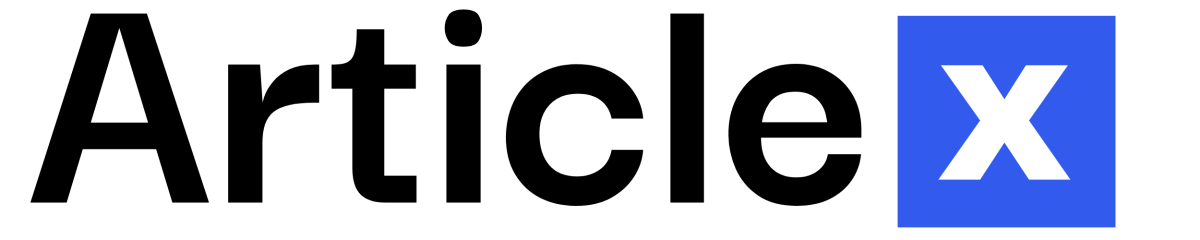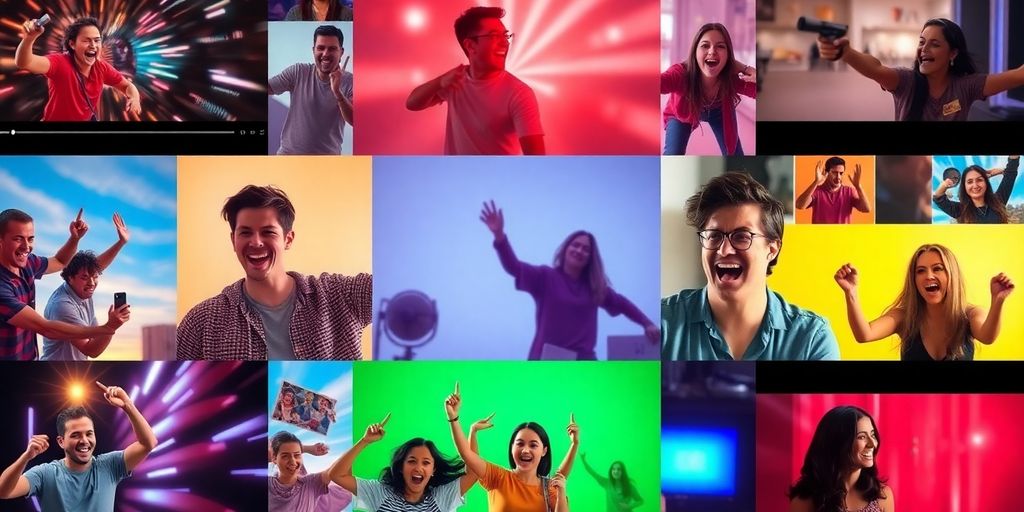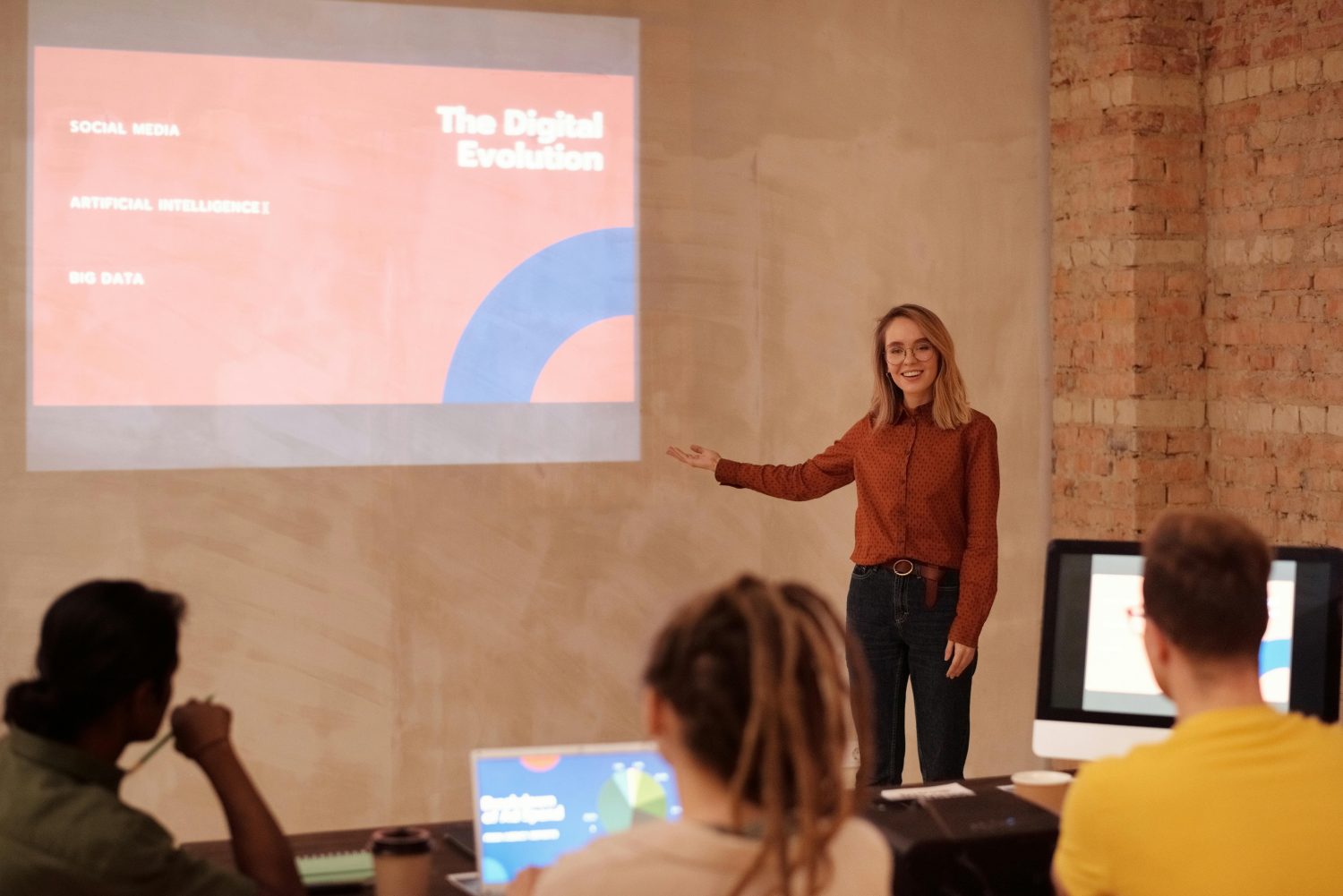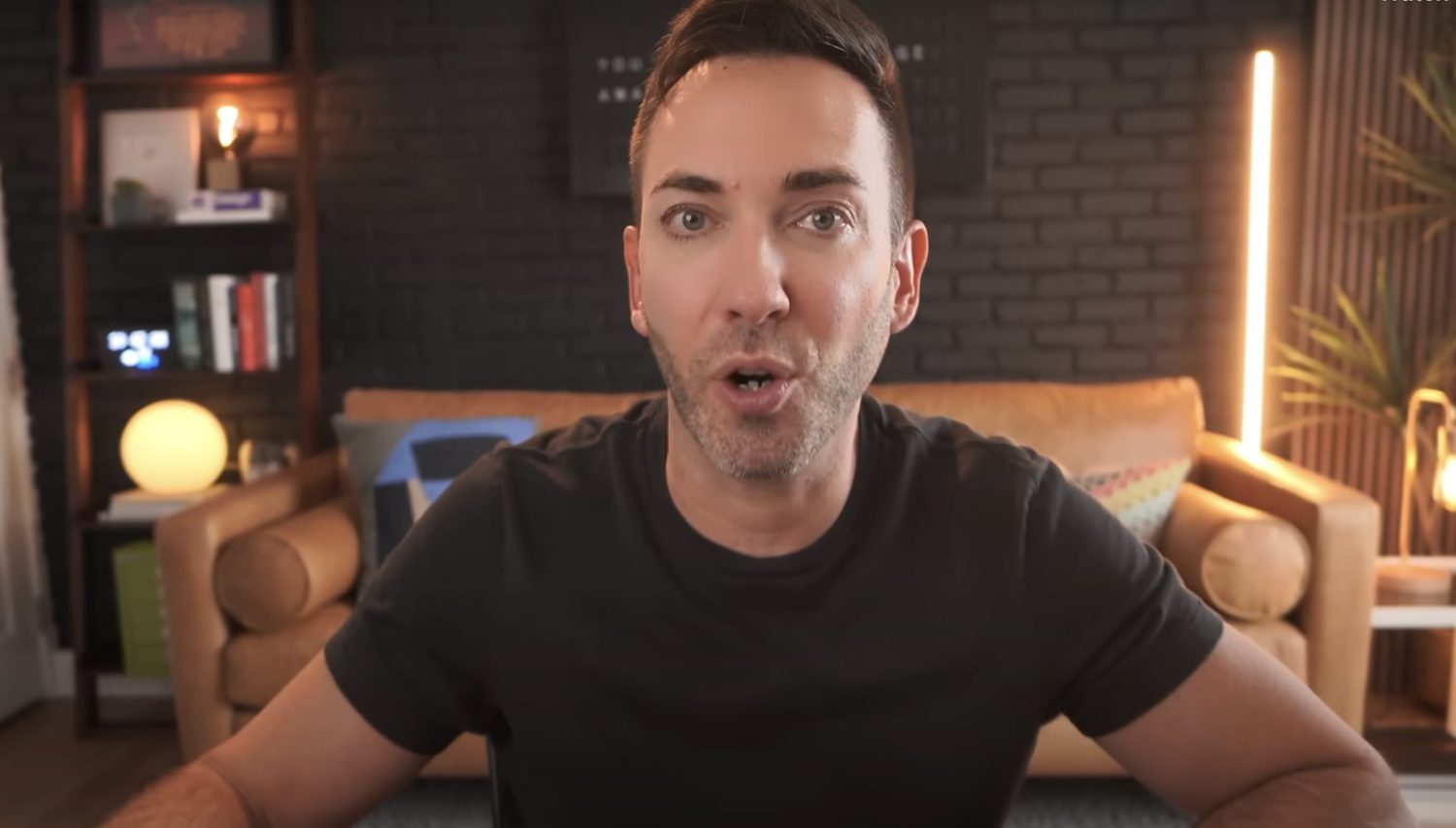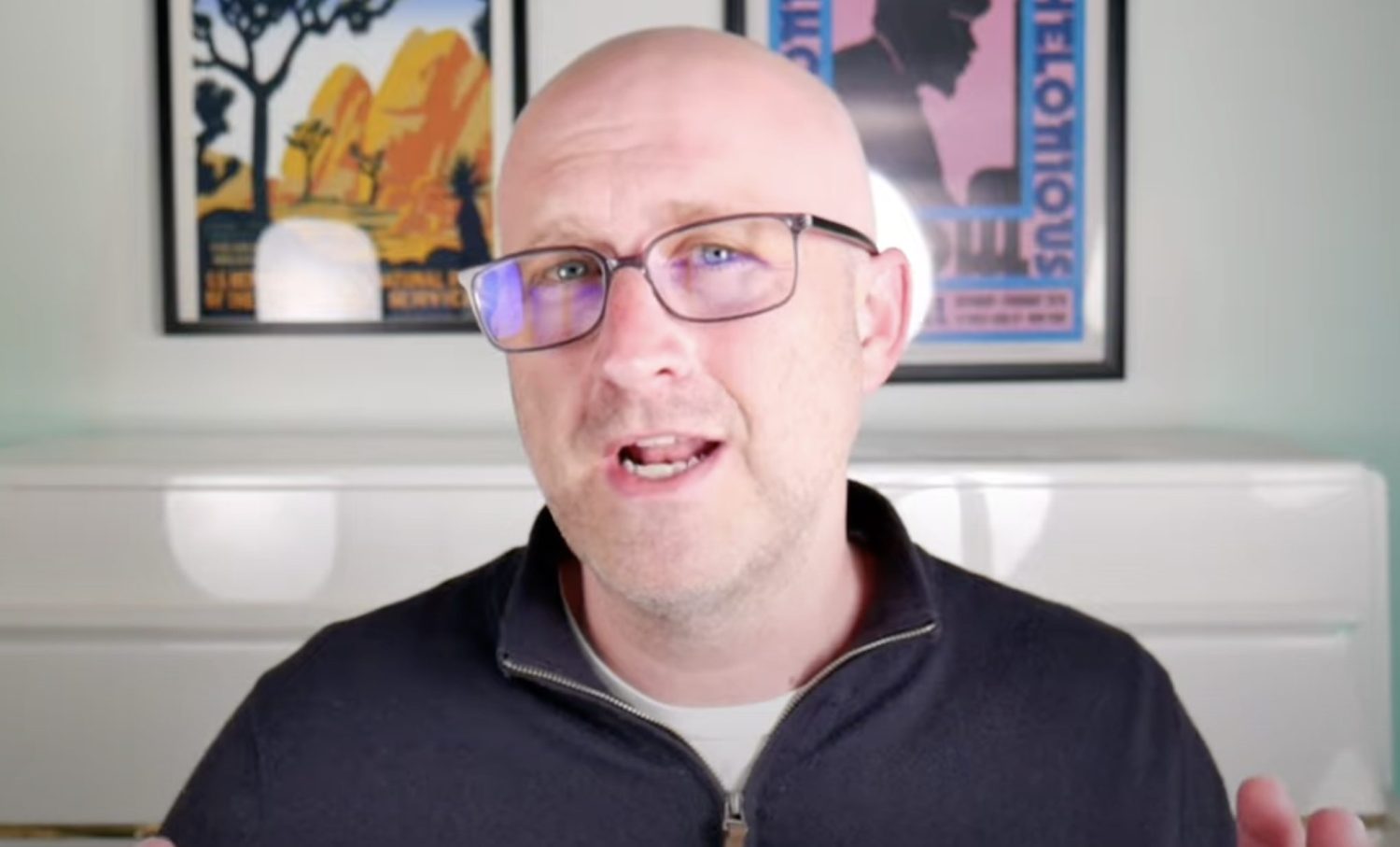Ever stumbled upon a YouTube video and thought, “Man, I just want to share this one awesome part!”? Well, that’s where a YouTube Video Clipper comes in handy. It’s a nifty tool that lets you snip out the best bits from a video, making it easy to share highlights without the fluff. Whether you’re a content creator looking to promote your work or just someone wanting to share a funny moment with friends, video clippers can make your life a whole lot easier. Let’s dive into how you can make the most out of these tools.
Key Takeaways
- YouTube Video Clippers help you extract the best moments from videos effortlessly.
- Using a clipper can boost engagement by sharing short, impactful snippets.
- AI-powered tools like Vizard can automatically generate highlights for you.
- Sharing clips on social media can expand your audience reach significantly.
- Understanding copyright rules is crucial when clipping and sharing video content.
Understanding the YouTube Video Clipper
What is a YouTube Video Clipper?
So, you’ve stumbled upon an epic scene in a YouTube video and thought, "Man, I wish I could just save this moment!" Well, that’s where the YouTube Video Clipper comes in. It’s a nifty tool that lets you snip out the best bits from a video or live stream. Think of it like making a highlight reel without the hassle of downloading or re-editing. YouTube clips are short, shareable snippets, usually between 5 and 60 seconds, that play directly from the original video. This means the video creator still gets views and engagement—pretty neat, right?
Benefits of Using a YouTube Video Clipper
Using a YouTube Video Clipper is a game-changer for both creators and viewers. Here’s why:
- Highlight Key Moments: Whether it’s a hilarious joke or a jaw-dropping action scene, you can spotlight the best parts of any video.
- Boost Engagement: Clips link back to the original video, driving more views and interactions.
- Easy Sharing: Perfect for social media, clips make it super simple to spread great content.
Common Features of YouTube Video Clippers
Most YouTube Video Clippers come packed with features that make the clipping process a breeze:
- Trimming Tools: Adjust the start and end points of your clip with a simple slider.
- Preview Options: Watch your clip before finalizing to ensure it’s just right.
- Sharing Capabilities: Once you’re happy, share your clip via social media, email, or even embed it on a website.
Using a video clipper is like having a magic wand for creating engaging content. It’s quick, it’s easy, and it’s a fantastic way to keep your audience hooked. Plus, with a solid YouTube description template, you can further enhance your video’s performance by engaging viewers and boosting search rankings.
How to Use a YouTube Video Clipper Effectively

Step-by-Step Guide to Clipping Videos
Alright, let’s get into the nitty-gritty of clipping YouTube videos. It’s not rocket science, but it does need a bit of practice. First, make sure you’re logged into your YouTube account because, without that, you can’t clip anything. Once you’re in, find the video you want to clip. Not all videos allow clipping, but most do. Pause the video at the perfect moment you want to start your clip. Look for the three little dots below the video, click on them, and you’ll see the magic scissors icon labeled "Clip." Tap on that, and you’re in business. A slider will pop up below the video, letting you trim the exact part you want. Adjust the handles to get your snippet just right, somewhere between 5 and 60 seconds. You can preview your selection by hitting play to ensure it starts and ends perfectly.
Tips for Selecting the Best Snippets
Choosing the right snippet is like picking the best slice of pizza—it’s crucial for satisfaction. Think about what makes the video special. Is it a funny moment, a dramatic scene, or maybe a key piece of information? Whatever it is, make sure it stands out. Try to capture the essence of the video in those few seconds. If you’re sharing on social media, aim for something that will grab attention quickly. People scroll fast, and you want your clip to make them stop and watch.
Sharing Your Clips on Social Media
Once you’ve got your clip ready, sharing it is a breeze. Hit the "Share Clip" button, and you’ll see several options. You can copy the link and paste it wherever you like—maybe in a blog post or even a sticky note if you’re old-school. Social media sharing is super easy too. Just click on the icons for platforms like Twitter, Facebook, or Reddit, and YouTube takes care of the rest. If you’re feeling formal, you can email the clip using your default mail app. For bloggers or website owners, there’s an embed option to feature the clip on your page. Sharing clips across platforms not only keeps your content fresh but also drives traffic back to your full videos, boosting your channel’s views and engagement.
Enhancing Your Clips with Advanced Tools
Using AI for Automatic Highlight Generation
I’ve been playing around with AI tools for video editing, and let me tell you, they can be a game-changer. You know those long videos where you just need the juicy parts? AI can sift through hours of footage and pick out the highlights. It’s like having a personal assistant who never gets tired. These tools analyze the video content, detect the best moments, and create clips that are ready to share. No more endless scrubbing through footage. Just select, clip, and bam – you’re done.
Adding Captions and Emojis to Clips
Captions are a must these days, especially if you want your clips to be accessible to everyone. I’ve found that adding captions is super easy with the right tools. Plus, throwing in some emojis can add a fun, personal touch. It’s like giving your clips a personality. Most video clippers have built-in options for adding text and emojis, making your content more engaging.
Optimizing Clips for Different Platforms
Each social media platform has its own quirks and preferred formats. You can’t just make one clip and expect it to work everywhere. I’ve learned to tweak my videos to fit the platform. Whether it’s resizing for Instagram or adjusting the length for TikTok, the right tools make it simple. Some even have presets for different platforms, so you don’t have to worry about the technical stuff. Just focus on making your content pop.
Top YouTube Video Clipper Tools in the Market
When it comes to clipping YouTube videos, having the right tool can make all the difference. Let’s dive into some of the best tools out there that can help you create those perfect clips.
Vizard: AI-Powered Clipping
If you’re looking for a tool that offers a bit of everything, Vizard is a fantastic choice. It’s like having a Swiss Army knife for video editing. Vizard lets you turn long videos into short, snappy clips in just a click. It’s perfect for creating teasers or trailers that capture the essence of your content. Plus, with its AI capabilities, you can automate a lot of the tedious editing work. It’s like having your own personal editor that never sleeps.
Castmagic for On-the-Go Clipping
Ever been on the move and wished you could clip a video right then and there? That’s where Castmagic comes in. It’s perfect for those who need to edit on the fly. Whether you’re traveling or just away from your desk, Castmagic lets you record and clip YouTube videos directly from your phone. It’s seamless and incredibly convenient, especially if you’re someone who likes to capture content ideas as they come.
VEED for Online Video Editing
For those who prefer working in a browser, VEED is an excellent online video editor. It’s user-friendly and doesn’t require any downloads, which is a huge plus. VEED offers a range of features from basic clipping to more advanced editing options like adding subtitles or effects. It’s ideal for anyone who wants to keep things simple yet effective.
With these tools, transforming your YouTube content into engaging clips has never been easier. Whether you’re using Vizard’s AI-powered features to streamline your editing process or capturing moments on the go with Castmagic, there’s something for everyone. So, get out there and start clipping like a pro!
Maximizing Engagement with YouTube Clips
When it comes to grabbing attention, nothing beats a good teaser or trailer. These short snippets can create buzz and excitement for your upcoming content. I remember when I first tried this with my channel, the response was amazing. People were intrigued and eagerly awaited the full video. Teasers are like movie trailers—they give just enough to hook viewers without giving everything away. To make a killer teaser, focus on the most exciting or emotional parts of your video. Keep it short and punchy to leave your audience wanting more.
Repurposing is a lifesaver! You don’t always have to create new content from scratch. By taking clips from your existing videos, you can reach a wider audience on platforms like Instagram, Facebook, or TikTok. This is especially effective with YouTube Shorts. It’s about working smart, not hard. I often take a funny or insightful moment from a longer video and share it on social media. It’s a great way to keep your audience engaged across different platforms without burning out.
Clips can significantly boost your channel’s visibility. Every time someone watches a clip, it counts as a view for the original video, which is fantastic for your analytics. I’ve noticed that sharing clips on social media often leads to more subscribers. It’s like a ripple effect—one clip can lead to more views, more engagement, and more followers. Plus, by tailoring clips for different social media platforms, you can connect with diverse audiences and keep your content fresh and exciting. Remember, the goal is to make your clips easy to consume and shareable, so folks are more likely to pass them on.
Troubleshooting Common Clipping Issues
Dealing with Copyright and Fair Use
Alright, let’s dive into one of the stickiest issues when it comes to clipping videos: copyright. I can’t stress enough how crucial it is to understand copyright laws before you start snipping away at someone else’s content. You don’t want to end up with a copyright strike on your account. Trust me, that’s a headache you don’t need. So, always check if the video is open for clipping or if you need permission. Fair use is your friend here, but it’s a slippery slope. If you’re using clips for commentary, criticism, or parody, you might be safe. But when in doubt, it’s best to ask for permission or use content that’s clearly marked as copyright-free.
Fixing Quality and Resolution Problems
Ever clipped a video and noticed it looks like it was shot with a potato? Yeah, that’s a bummer. Quality and resolution issues often pop up when you’re not using the right settings or tools. Make sure your clipping tool supports HD or higher resolutions. If you’re using a tool like DaVinci Resolve or Adobe Premiere Pro, check the export settings. Sometimes, simply adjusting the bitrate can make a world of difference. And if the original video is low quality, well, there’s not much you can do except find a better source.
Ensuring Clips Play Smoothly
There’s nothing worse than a clip that stutters or buffers endlessly. To avoid this, ensure your clips are optimized for the platform you’re sharing them on. Different platforms have different requirements, so a little research goes a long way. For instance, YouTube prefers MP4 with H.264 codec. Also, consider the internet speed of your audience; a high-quality clip is useless if it takes forever to load. Keep your file sizes reasonable, and test your clips on different devices to ensure they play smoothly across the board. If all else fails, consult the platform’s help center for guidance on best practices.
Future Trends in YouTube Video Clipping

The Rise of AI in Video Editing
So, AI in video editing is blowing up, and it’s not just hype. Imagine this: you’re watching a long video, and AI can pick out the best bits for you. That’s the future we’re heading towards. AI tools are getting smarter, learning to identify exciting moments, like when someone laughs or when there’s a big reveal. It’s like having a personal assistant who knows exactly what you want to see and when. I tried one of these AI tools, and it was like magic—saved me hours I would’ve spent manually editing.
Integration with Social Media Platforms
Sharing clips on social media is about to get way easier. Platforms are working on tighter integration with YouTube, so you can share clips with just a click. This means more eyes on your content without the hassle of downloading and uploading. I remember when I had to jump through hoops just to share a 30-second clip on Twitter. Soon, those days will be gone.
Innovations in User Experience
User experience is getting a major upgrade. Tools are becoming more intuitive, with drag-and-drop features and real-time previews. It’s all about making the process smoother for creators. I once got frustrated with a clunky editor that froze every five minutes. But with these new innovations, editing will be less of a chore and more of a creative journey.
Looking at these trends, it’s clear that the future of video clipping is bright. With AI and social media integration, plus improved user experiences, creating and sharing clips will be more fun and efficient than ever. If you’re curious about how companies are meeting commitments and progressing towards ethical practices, check out their dedication to accountability.
Frequently Asked Questions
What is a YouTube Video Clipper?
A YouTube Video Clipper is a tool that helps you cut out short parts from a longer YouTube video. These short clips can be used to highlight the best moments or share interesting parts with others.
How do I use a YouTube Video Clipper?
To use a YouTube Video Clipper, you usually upload your video or paste the video link into the tool. Then, you can select the part of the video you want to clip and save it as a short video.
Can I share my clips on social media?
Yes, you can share your YouTube clips on social media. Most clippers provide options to share directly to platforms like Facebook, Twitter, or Instagram.
What are the benefits of using a YouTube Video Clipper?
Using a YouTube Video Clipper helps you create engaging content quickly by focusing on the best parts of your videos. It can also help increase your audience by making your content more shareable.
Are there any legal issues with clipping YouTube videos?
When clipping YouTube videos, it’s important to follow copyright rules and fair use policies. Always make sure you have the right to clip and share the video content.
Can I add captions or emojis to my clips?
Yes, many YouTube Video Clippers allow you to add captions or emojis to make your clips more fun and engaging.